Westlaw New Zealand - Find and Print
Last Published: January 16, 2020
To retrieve documents using Find & Print:
-
On the Westlaw home page, click Tools and Find & Print.
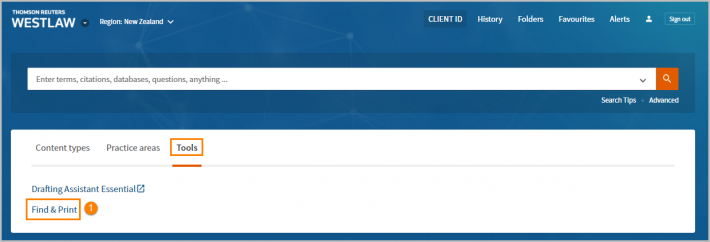
- Type or copy/paste your citations in the Enter Citations box. You can enter up to 100 citations – separate citations with a semicolon or on separate lines. For example: 2019 NZHC 3337;2018 NZHC 583;2019 NZHC 3281
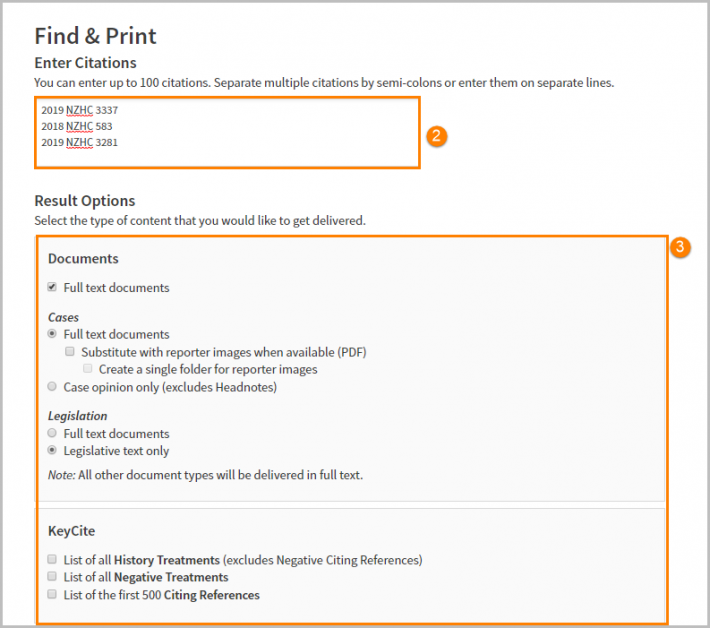
-
Under Result Options, select one or more check boxes to indicate the content you want delivered.
- Select the Full text documents check box to deliver the full text of your documents. You can also select Case opinion only to deliver case opinions without editorial enhancements and Statutory text only to deliver statutes without annotations.
- KeyCite: Select the List of all History Treatments check box to deliver KeyCite history for your documents. You can also select the Exclude Related Filings (for Cases) check box to exclude court documents (e.g., briefs and trial court documents) from the KeyCite history result, or select the List of all Negative Treatments check box to limit the KeyCite history results to show only negative history.
- Select the List of the first 500 Citing References check box to deliver KeyCite citing references for your documents, or check the box Exclude Pleadings, Briefs, and Other Documents.
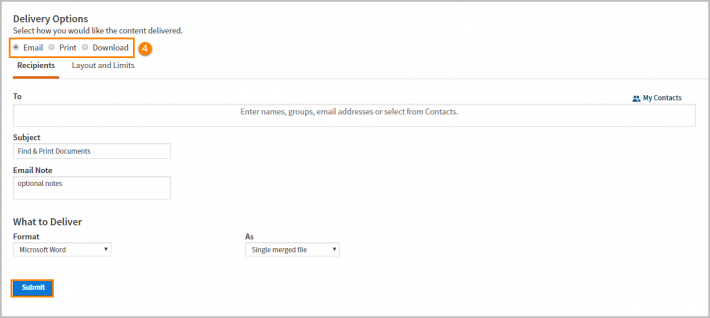
-
Under Delivery Options, select the destination to which you want your results sent.
- Select Email to send your results to an email address. Choose a document format (Microsoft® Word, WordPerfect®, Word Processor (RTF), or PDF) from the corresponding drop-down list. Type one or more email addresses in the To box. You can choose to deliver your documents as a single merged fi le or as a merged zip file.
- Select Print to deliver the documents to your printer.
- Select Download to save your results to a file. Choose a document format (Microsoft Word, WordPerfect, Word Processor (RTF), or PDF) from the corresponding drop-down list. You can choose to deliver your documents as a single merged file or as a merged zip file.
