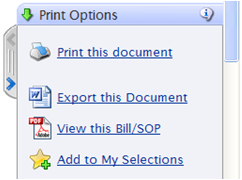Printing - how to print from Brookers Online
How to print tips
Printing from the page you are currently viewing
Quick print the current page
- Be in the document you wish to print
- In the right sidebar, click on Print this document
- Click on the Print icon button (top right hand corner)
- Click Return to Normal View (top left hand corner
Printing a Word version of the current page – retains formatting
- Be in the document you wish to print
- In the right sidebar, click on Export this document (see screen shot above)
- At the prompt, click Open – the page will be copied into a Word document
Printing an entire Act (or Regulation)
- Be anywhere in the Act you wish to print
- In the right sidebar, click on View this Bill/SOP or Act/Regulation ( see screen shot above)
- At the prompt, click OK, then click Open
- Wait a few moments - a PDF of the Act will appear
Printing a case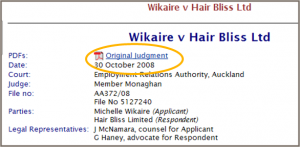
- Be in the case you wish to print
- If you are printing from BriefCase, click the ViewCase or Judgment Image link that appears in a box under the case title to a PDF version of that case ( as per screen shot right), then click the print icon
- If you are printing from another case law database, click Print this Document from the right sidebar (see screen shot top right)
Printing My Selections or non-consecutive items
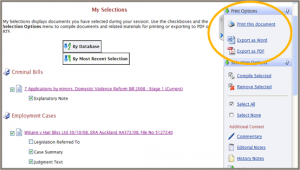 It is possible to compile and print several non-consecutive documents from one or several databases. This option is useful if you wish to print selected items from various databases, or an entire Part of an Act for example. See My Selections in the Help tab.
It is possible to compile and print several non-consecutive documents from one or several databases. This option is useful if you wish to print selected items from various databases, or an entire Part of an Act for example. See My Selections in the Help tab.
If you need further help with any aspect of your Brookers product subscriptions please contact Customer Support.