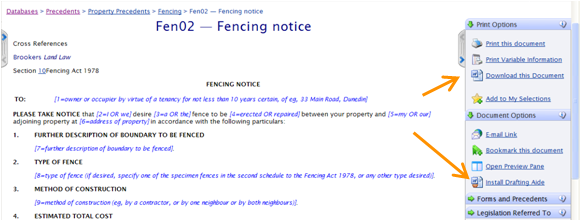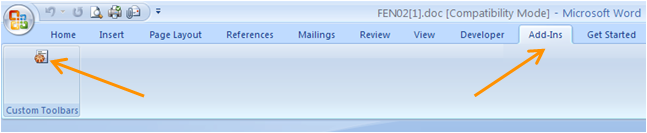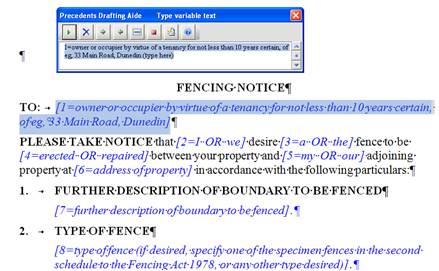The Precedents Drafting Aide
 Do you use the Brookers Online precedents collection?
Do you use the Brookers Online precedents collection?
These are an extensive and growing compilation of frequently used stock forms and letters covering a broad spectrum of diverse legal areas made easy to use through the Precedents Drafting Aide (Its icon is pictured left.)
The Drafting Aide is a MS Word macro application that once downloaded and installed appears in your Word toolbar. It was specifically created to help you draft and complete documents with speed by automatically populating recurring fields. For example a name frequently occurs in a document more than once. When you use the drafting aide it is automatically slotted into the right places throughout the entire document.
If you haven't already set up the drafting aide the steps are:
1. On Brookers Online be in the precedent you wish to use.
2. Click the Install Drafting Aide link in the right hand side bar (indicated by the bottom orange arrow in the image below) and follow the instructions. Note: Installing the drafting aide only needs to be done once. After it is set up it will be there for any precedent you wish to use.
3. Download the precedent by clicking on the Download this Document link (indicated by the top orange arrow in the image below). The precedent will now be open in Word on your screen.
4. To use the drafting aide click its icon. If you can't see the icon in your Word tool bar open the Add-ins tab. See the image below.
The screen shot below shows the drafting aide ready for use at the top of a property precedent.
Additionally using the drafting aide moves you through the document sequentially highlighting each field requiring completion.
When you've reached the end of the document and finished with the drafting aide it is clicked off and the document is ready for checking, printing, signing and sending.
When you don’t use the drafting aide each field requiring your input needs to be completed manually. While that’s alright if you want to do it like that, it’s not the complete efficient service on offer AND that you have already paid for in your subscription!
Please don’t put either installing or using the Drafting Aide into your too hard basket. We want you to get the best out of your Precedents subscription.
It is easy to install and equally easy to use. It will save you time and ensure that you have completed everything you needed to within a document.
Click the link to download a recently updated PDF of complete instructions on how to install the drafting aide and use it
If you have already installed the drafting aide but instead of being the icon pictured it is a green B, this means you have an older version. It still works but doesn't have all the features of the new one. To update simply download the latest drafting aide from the link in the right hand side bar indicated in the screen shot at the top of this post. The new aide will install over the old one, replacing it.
For further assistance call 0800 10 6060 or find and contact the trainer closest to you.