Westlaw New Zealand Tip - Custom pages
Custom Pages can be created to easily search across several jurisdictions, practice areas, and/or databases.
To create a Custom Page, follow these steps:
- On the home page, scroll down to select the Custom Pages tab, and click Create.
- Name your new page in the pop-up that appears and click Create Custom Page
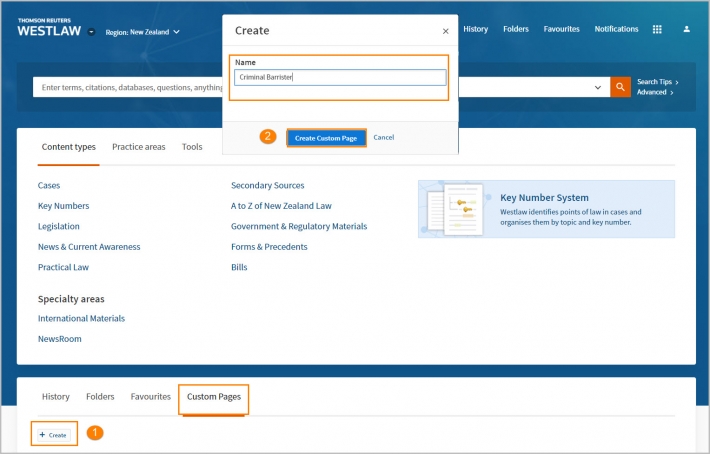
- Select the Manage Page drop-down and click on Add Content Section.
- Name the new content section, e.g., Criminal Law and click Save.
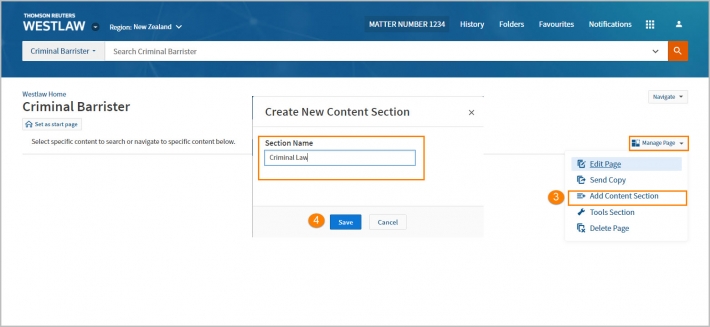
- In the new section, click the Add Content button.
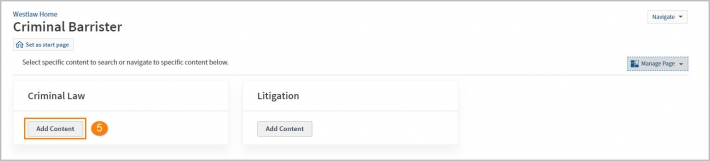
- Browse or search for content you would like to include in your custom page.
- Once you find the content you want, tick the box next to the content name or drill down further to select individual databases by clicking the blue link.
- Your selections will appear on the right side of the window. Check additional boxes to add more content to that section or click
- Click Save to save your selection.
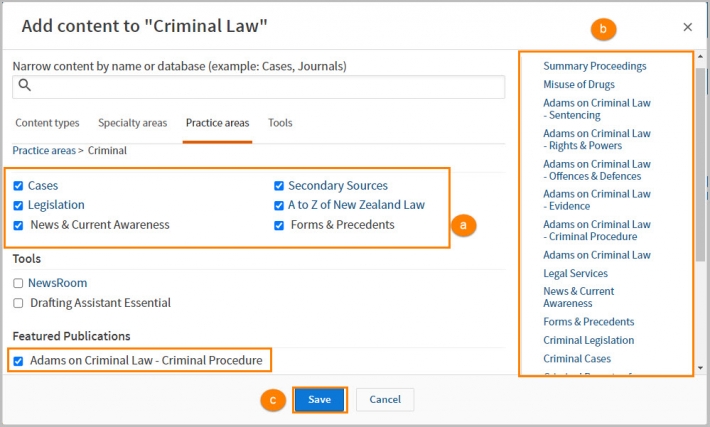
Search using the Custom Page
Whereas a global search will search all content across Westlaw New Zealand, searching using your custom page will only search the content you have added and selected.
- Custom Pages will search all content selected on your page. Tick the boxes next to the content you wish to search, tick again to deselect content.
- Type your query into the search box at the top of the page and click Search.
Note: To expand your search to all content in Westlaw New Zealand, click the Westlaw logo to return to the home page.
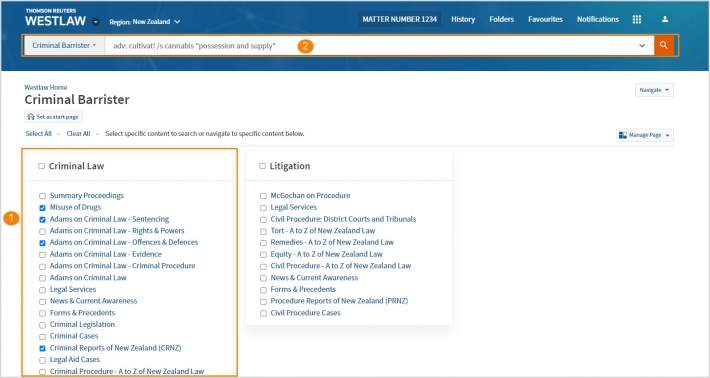
For further information on how to edit your custom page and share your Custom Page with other Westlaw users, please see the following user guide: https://support.thomsonreuters.co.nz/product/new-westlaw-new-zealand/articles/westlaw-new-zealand-custom-pages
