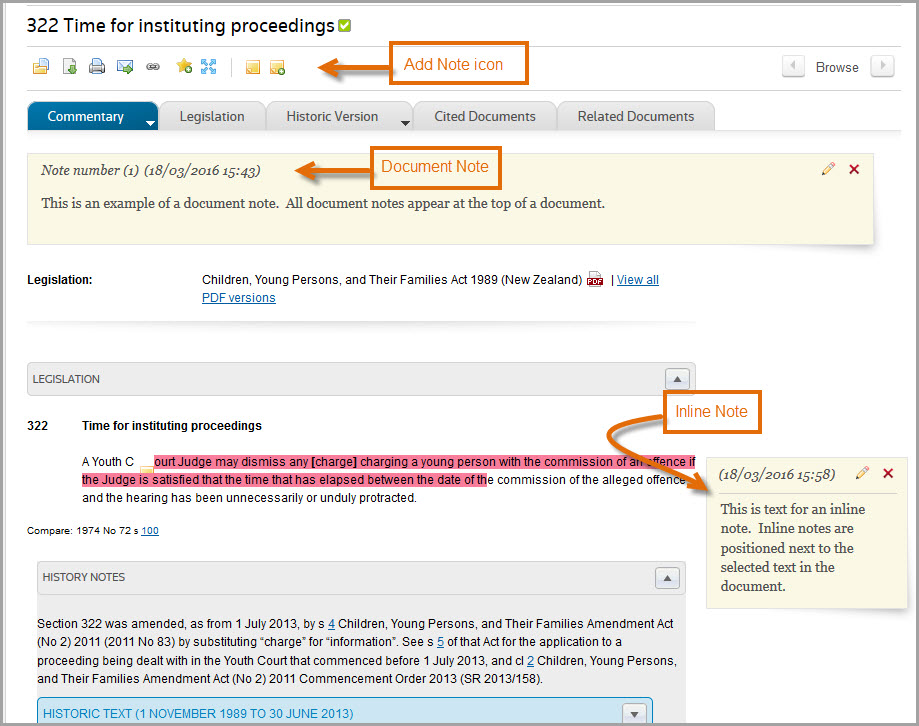Westlaw NZ Tip - Adding Notes to Documents
Westlaw NZ enables you to annotate a document. You can choose to add an inline or document note as well as highlight text within a document.
To Create a Document Note
Step 1: Select a document to display.
Step 2: Click the Add Note icon from the document tools. Then type in the text for the note and click Add Note.
Step 3: You will be prompted to add the current document to a folder - click Yes, then OK and select a folder destination for the document.
It is recommend to click Yes and save the document to a folder so you can easily locate the document and your notes at a later date.
Step 4: Once the note is created it will appear in a yellow box at the top of the document. Click X to close and the Pencil to edit the note.
To Create an Inline Note
Step 1: Select a document to display.
Step 2: Select text then click Add Note from the menu. This will highlight the selected text in pink and display a Add Note window.
Step 3: Type in the text for the note and click Add Note.
Want to learn more about Westlaw NZ
Why not attend one of our webinar training session. They provide a quick and convenient method for learning more about Westlaw NZ. These sessions are eligible for CPD points.