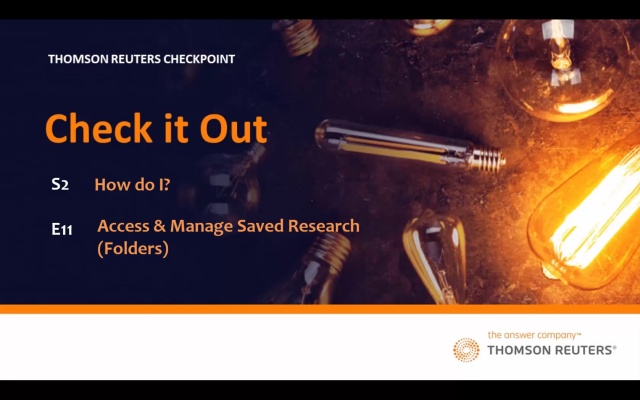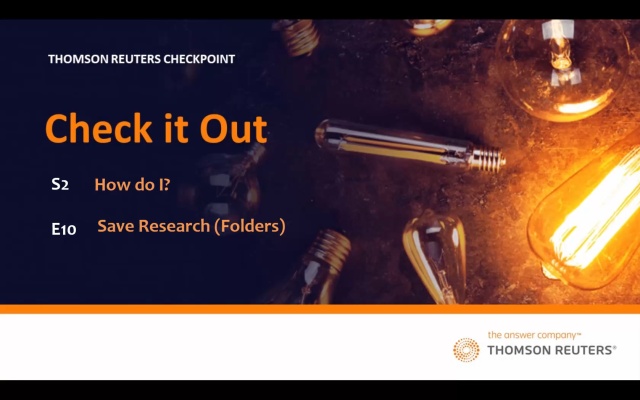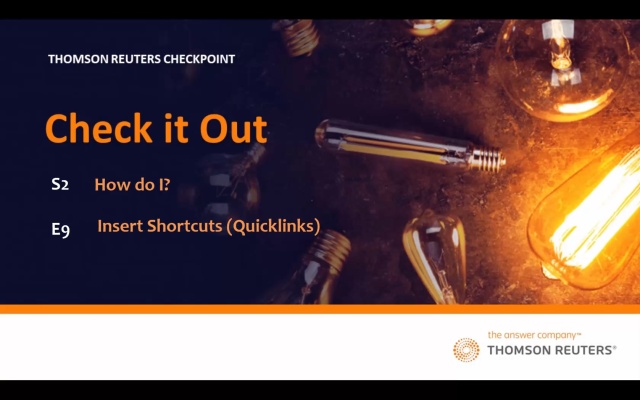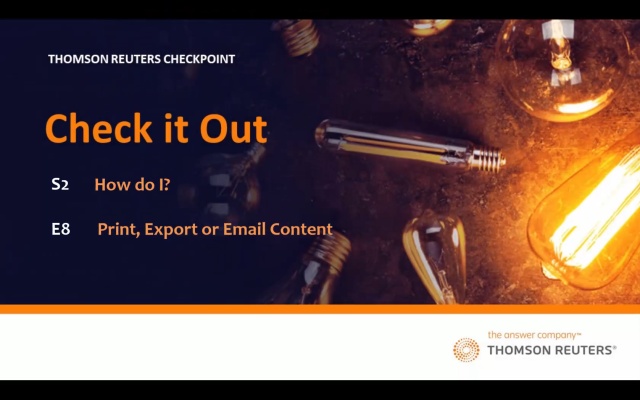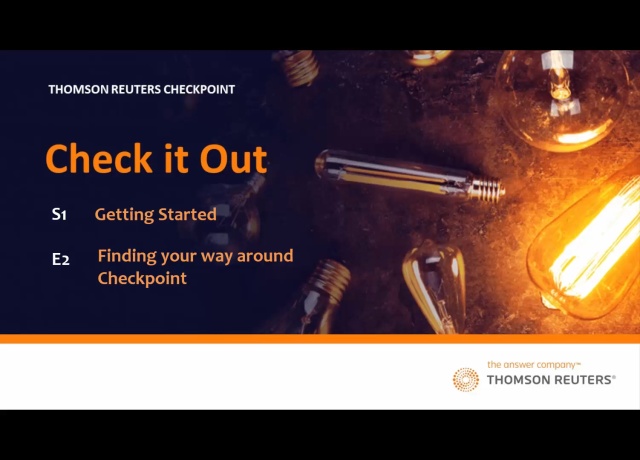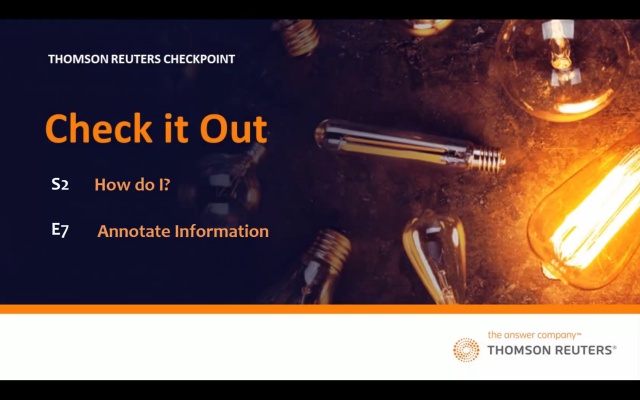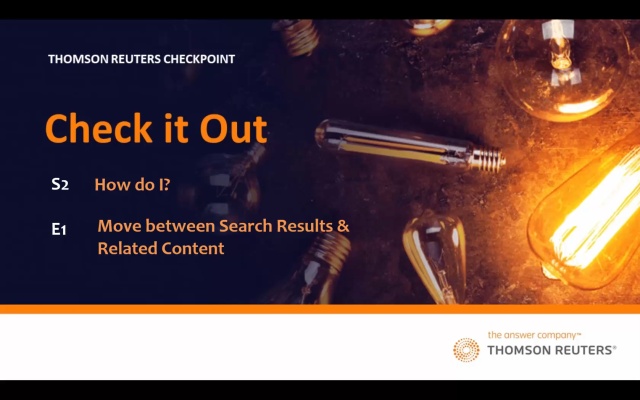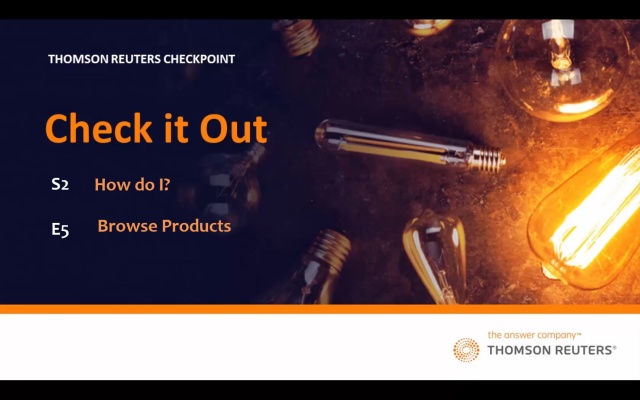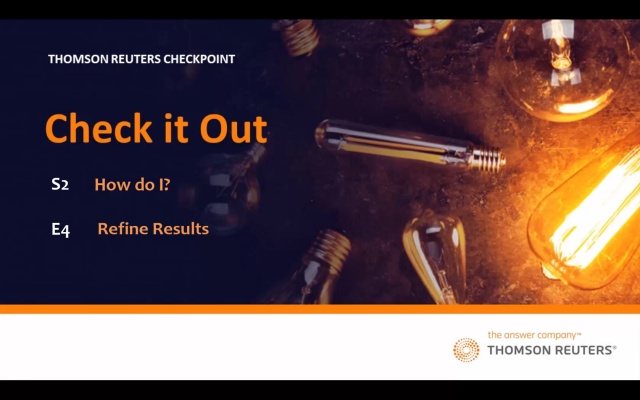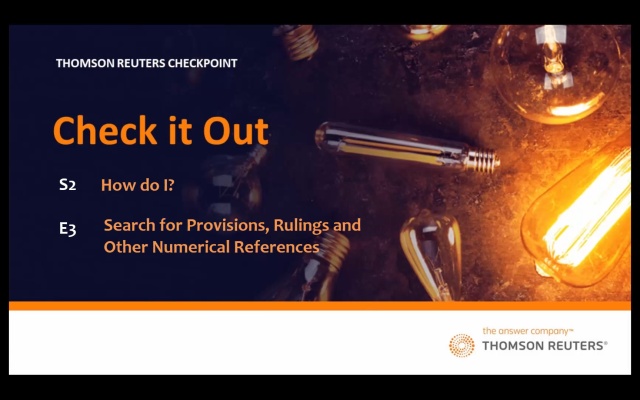Learn how to access and manage information you've saved into your folders in Checkpoint.
Learn how to save important research as you're conducting research in Checkpoint.
Learn how to create shortcuts to bookmark information you want to return to in Checkpoint
Learn how to save information or files, send answers to colleagues or clients, or print content from Checkpoint
Learn how to navigate and get a basic understanding of Checkpoint.
If you like to use post-it notes or highlighters on documents, you can include these to information found in Checkpoint.
Learn how to navigate between search results or move to related documents and information.
If you like browsing books or legislation, find out how to browse products in Checkpoint.
If you get too many results in Checkpoint, watch this video to learn how to refine your search results.
Learn how to find a specific provision, standard, or ruling in Checkpoint.