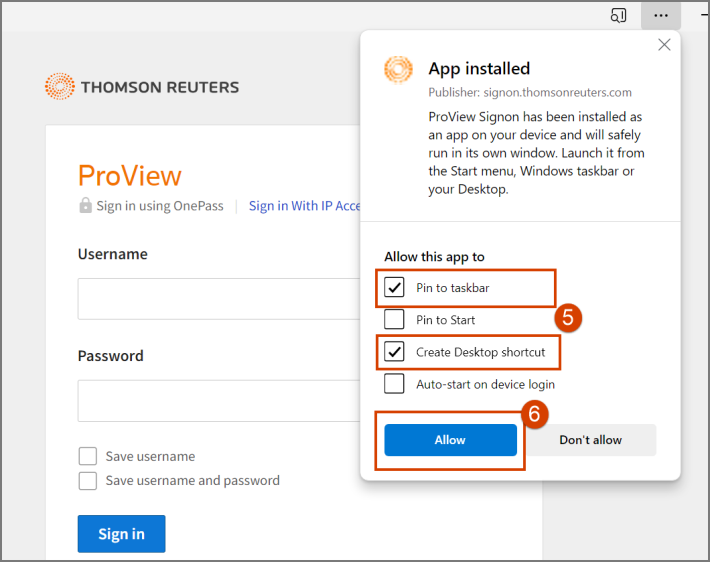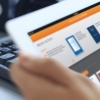ProView - How to save a link to Proview
Last Published: May 08, 2024
Add Proview to your Bookmark bar in Chrome
After navigating to Proview (next-proview.thomsonreuters.com) in your Chrome browser:
- Click on the star icon located at the end of the address bar.
- A pop up window will appear. Click Done (or Edit if you wish to change the name of the Bookmark).
- Proview will now appear in the Bookmark bar across the top of the screen.
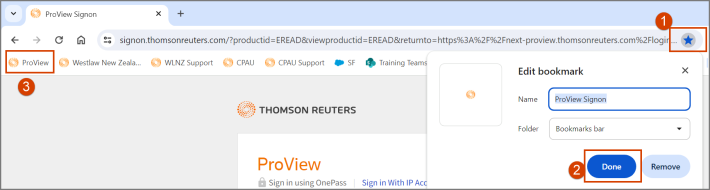
Add Proview to your Desktop and Taskbar in Chrome
After navigating to Proview (next-proview.thomsonreuters.com) in your Chrome browser:
- Click on the three dots in the upper right corner.
- Hover your mouse over Save and share.
- Select Create shortcut from the list of options.
- Click Create.
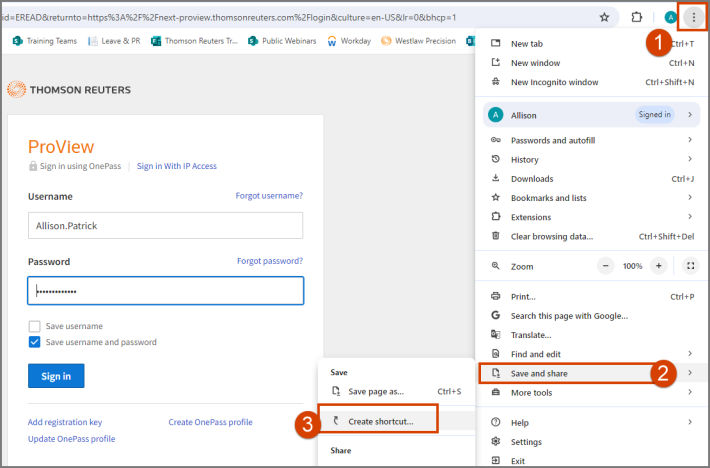
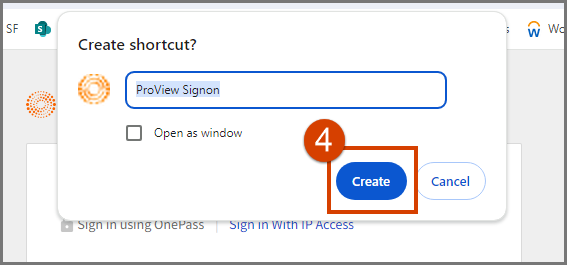
- You will then be asked if you want to pin Proview to your taskbar (this is the bar that runs along the bottom of your screen). Select Yes or No thanks.
- You will now see a link to Proview on your desktop and on your taskbar (if Yes was selected in the previous step).
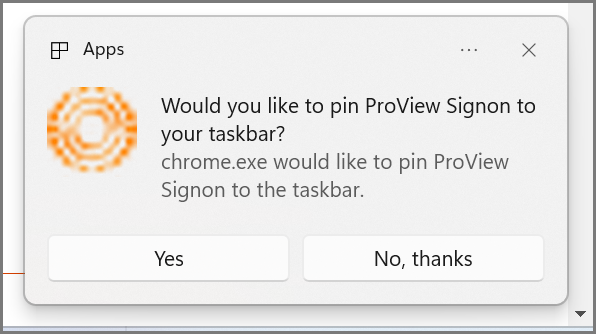
Add Proview to your Favourites in Microsoft Edge
After navigating to Proview (next-proview.thomsonreuters.com) in your Edge browser:
- Click on the Star icon at the end of the address bar.
- Click Done.
- Proview will now appear in the Favourites bar across the top of the screen.
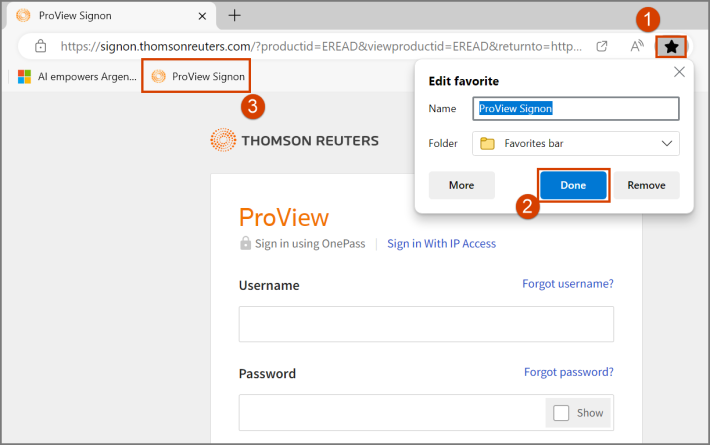
Add Proview to your Desktop and Taskbar in Microsoft Edge
After navigating to Proview (next-proview.thomsonreuters.com) in your Edge browser:
- Click on the three dots in the upper right corner.
- Hover your mouse over Apps.
- Select Install this site as an app.
- Click Install.
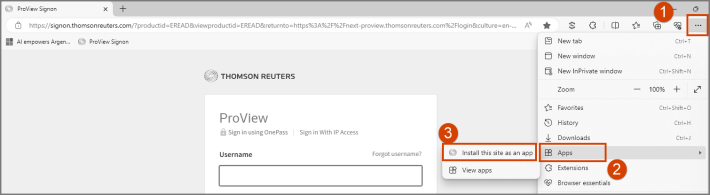
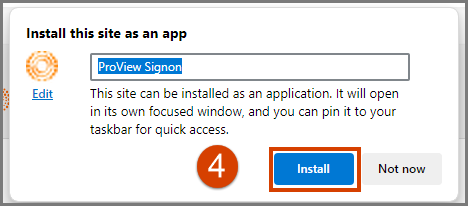
- Select Create Desktop shortcut and Pin to taskbar (if you want to add it to your taskbar along the bottom of your screen).
- Click Allow.
- You will now see a link to Proview on your desktop and on your taskbar.