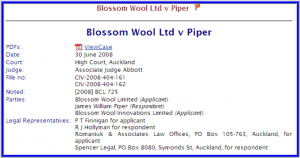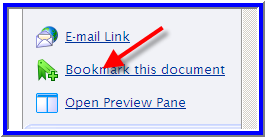Do you have Bookmarks or Favourites saved?
And is the data you expect to see missing?
When information is missing from the screen, it is usually apparent in the case law databases. For example, if you can see only the top part of the case, and not the summary or the citing references or the judgment text (as in the diagram below), then there is some information missing from your screen.
How can I check?
Take a look in the right sidebar, and check the three options. For example, if the wording indicates “Show Case Summary” then you can click on that option to bring the Case Summary into view.
The same applies to Citing References and Judgment Text. 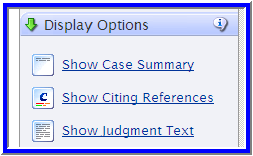
How do I fix it?
Firstly, you can delete the old Bookmark or Favourite. To do this, just right-click on the old Bookmark or Favourite, then click “delete”.
If you wish to recreate a bookmark that displays all the material you subscribe to, then we suggest that you close your current browser session, then re‑open a “clean version”. That is to say, don’t use any old URLs, or Bookmarks or Favourites. Just open your browser and enter http://www.brookersonline.co.nz/
Locate the area in the databases that you want to save, ensure that all the relevant information is displayed, then from the right sidebar, click on “Bookmark this Document”.