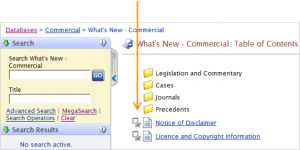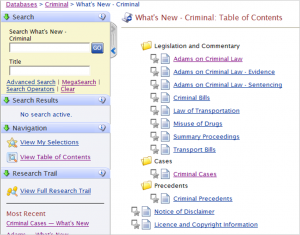Finding "What's New" in a database or product
The simplest way to find out "What's New" in any of the Brookers Online databases you subscribe to is to open the "What's New" link: a feature of all our products.
Begin by clicking the database you wish to check on the Brookers Online homepage. For example in the progressive series of screen shots below we began in the Commercial database...
...which when opened revealed the "What's New" link circled in orange.
From here choose which folder you wish to open.
As you can see we have opened the Legislation and Commentary folder and from there have selected Gault on Commercial Law (circled in orange). A screenshot of the What's New page for Gault on Commercial Law is below that.
Here's a selection of other "What's New" pages:
The first is from the Employment database. If you subscribe to the database click Employment to get the latest updates now.
And here is the NZ Business Law Quarterly "What's New" - (To see more click the link.)
Lastly, here is the Criminal database What's New table of contents page.
We have opened Adams on Criminal Law. (If you subscribe, click the link to open it on your screen.)
Sophie Dunn, Adams on Criminal Law portfolio editor comments:
“The What’s New feature is a key way to keep up to date with developments in Criminal Law as it covers case law as well as legislation. It also enables you to see at a glance any new commentary entries.”
The "What's New" of every product or database is routinely updated by its portfolio editors as part of the process of adding new information. Any changes or developments in the core body of information covered by a database or product are monitored daily. Additions are made as appropriate.
Get a PDF of this Post
To download a PDF of this post to print or save for your future reference please click the link below:
Finding "What's New" in a database or product
If you would like to know more about the What’s New feature for any of the products you subscribe to please contact their portfolio editor, our customer service team or your account manager.