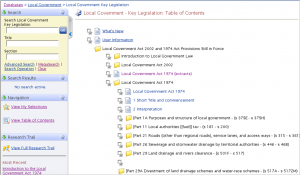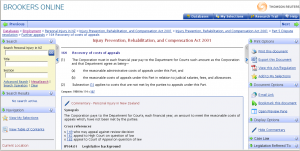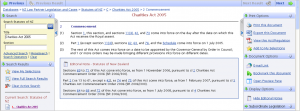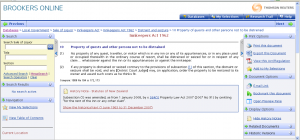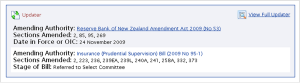Search Result Icons
What do those icons appearing within or alongside your search results mean?
Here are five that we are most frequently asked about.
![]() This is the document icon. It always appears on the left alongside a document title. You can see it in use in the screen shot below.
This is the document icon. It always appears on the left alongside a document title. You can see it in use in the screen shot below.
The pen is the commentary icon. The presence of this icon on any document you open signals the inclusion of independently authored information. This may be summaries or explanations, expert analysis, and or discussions of relevant case law. An example of its use is below.
The spiral bound notebook is the Editorial Notes icon. It denotes unofficial addendums added by our editors as per the example below.
The yellowing journal page is the History Notes icon. It means there are links to historical versions, dates and details of amendments, and other notes concerning the history of the document you are looking at on your screen.
![]() The twin green arrows encircling a page is the icon representing the Updater. Its presence gives you the current status on frequently changing information like for instance, proposed or recently passed amendments to the current document. Updater lists Bills that are currently before Parliament. The Updater icon always appears at the foot of a document entry as in the screen shot below.
The twin green arrows encircling a page is the icon representing the Updater. Its presence gives you the current status on frequently changing information like for instance, proposed or recently passed amendments to the current document. Updater lists Bills that are currently before Parliament. The Updater icon always appears at the foot of a document entry as in the screen shot below.
If you need further help with any aspect of your Brookers product subscriptions please contact Customer Support.