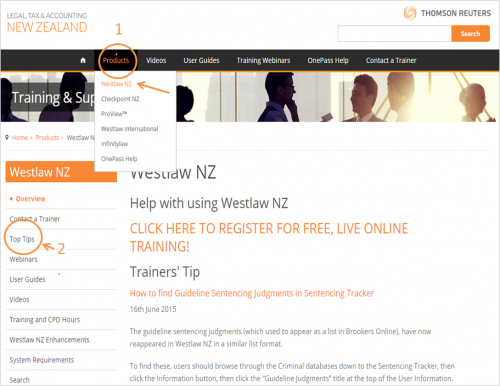Westlaw NZ Update June
 Annotate and share your documents
Annotate and share your documents
If you use Westlaw NZ and have a OnePass profile, you can now work more efficiently by annotating your documents on screen and share the results of your research with colleagues.
By using any, or all, of the function features "Notes", "Highlights" and "Snippets", you can now record key points on-screen as you are reviewing a document.
You can add notes to the whole document or to specific parts of the text. You can highlight text or you can save text directly to your folders.
You can choose to include annotations when you print, download or email a document, allowing you to share your observations with colleagues.
Find out more
To find out more about annotating as you go on Westlaw NZ, please download the pdf: Westlaw NZ Annotate and Share.
Getting help with Westlaw NZ
There is extensive help available and in varying forms. Please visit the training site to see the full scope.
In the meantime here are two highlights.
1. Trainers’ Top Tips
To find these on the Training Site select Westlaw NZ from the top menu bar drop-down Products menu as per the image below.
All the tips are posted in chronological order: the latest first.
The most recent is:
This will be of most interest to those of you who use the Criminal collection of databases. It indicates where you can find a list of guideline sentencing cases. (These had disappeared from Westlaw NZ, but are now reinstated, albeit in a different place).
2. New PDFs/User Guides
The training team regularly prepares specialist user guides. These are available in downloadable PDFs. Save them to your computer for quick reference "how-to" answers.
A popular example is:
- Navigating search results in Westlaw NZ
And these, especially for OnePass users:
- Guide to setting preferences
- Guide to annotating documents
- Guide to using My Folders
Other help from the training team
You'll find videos, webinar sessions and more, covering all our products on the Thomson Reuters NZ Training site.