Why can't I log in to Brookers Online?
Help! It says my password has expired!
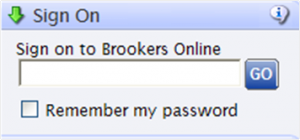
This is a question our Customer Care team frequently hear. Technical Support Expert, Chris Marr answers the question: Why can’t I log in to Brookers Online?
The reason for not being to log in often is:
Sometimes subscribed customers tick the Save Password box in Brookers Online when they have been issued a temporary password to evaluate new products. This causes the browser to access Brookers Online using the temporary password, and when that password expires, no further access is possible, even though they have a paid subscription.
The remedy
The solution is to delete the browser’s saved cookies and then log in using the correct or new password. Tick the Save Password box to ensure your current password comes up each time you go to use Brookers Online.
But I don’t want to delete the cookies on my computer.
Sometimes customers are reluctant to delete cookies fearing they will lose saved passwords for other websites besides Brookers Online which they have not recorded elsewhere. They’ve been relying on cookies instead which although understandable, is bad computing practice. There will always be situations where cookies and temporary files have to be deleted to fix a problem. Users need to know their username and passwords for all sites requiring them.
Relax. It’s safe to delete cookies.
Usernames and passwords are not saved in the cookie. What is saved is the association of a username and password to a particular website.
Example: If I visit a website that requires me to log in, as soon as I arrive at that site I may find that my username and password are already filled in and all I have to do is click a button to log in. If I delete the cookie for that site my username and password will not appear. They are still saved on my computer but the system no longer associates them with that site. As soon as I enter my username again the association is remade and the password usually appears. The site will recreate the missing cookie.
In the case of the Brookers Online website, it is possible to delete only our cookie so you don’t have to delete all the others.
Deleting a Cookie in IE7/8
- Click Tools – Internet options
- On the General tab under Browsing history click the Settings button
- Click the View Files button
- Search through the resulting window for the file cookie:<username>@www.brookersonline.co.nz and delete it
- Close the Temporary Internet Files window and Click OK on both open dialog boxes
- Close and restart the Browser
Deleting a Cookie for Firefox 3.5
- Click Tools – Options
- Click the Privacy tab
- Click Remove individual cookies
- Search for brookersonline.co.nz
- Select the brookersonline.co.nz line and click the Remove Cookies button
- Click the Close button
Deleting Temporary Internet Files
Deleting temporary internet files doesn’t cause a problem. These are just saved web pages and images designed to make the pages faster to load on the next visit. Your browser allocates a percentage of available disk space to store these files and once that space is exceeded it deletes them itself anyway. It’s a good idea to regularly delete temporary internet files from time to time.
Action Check List
If you are ever denied access again with the message that your password has expired run through the action check list below.
- Delete cookie as per instructions
- Return to log in page
- Enter correct password
- Tick Save Password Box
- Write down password in safe place for referral if need be