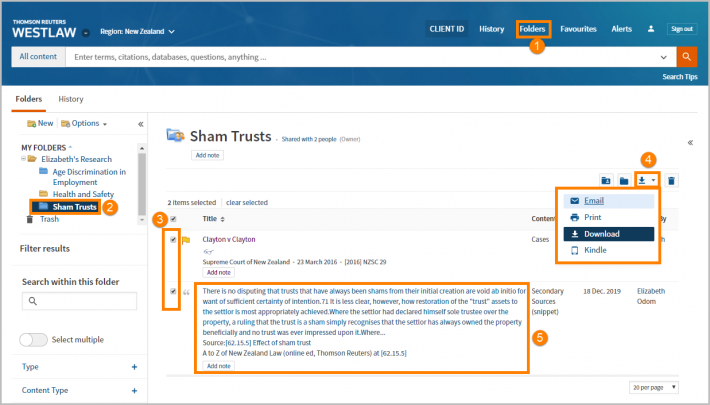Westlaw New Zealand - Creating Folders
Last Published: May 28, 2020
Accessing Folders
- Folders can be accessed by clicking the Folders button at the top of any page. You can also click the Folders tab near the bottom of the Home page.
- Select View all to display all content in saved in folders.
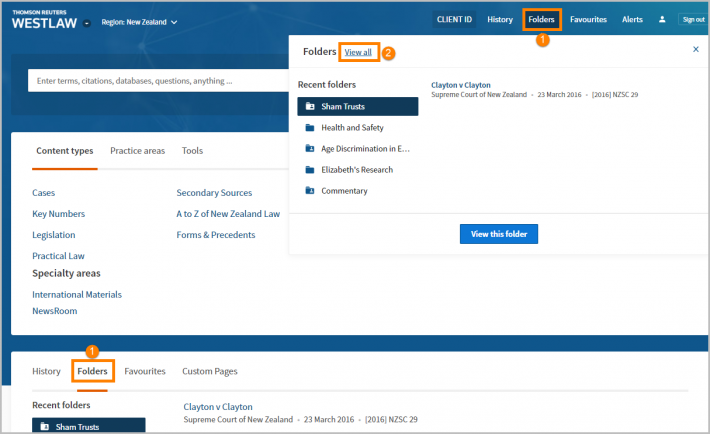
Saving Documents from a Results List into a Folder
To save documents from a Result list,
- Select the check boxes next to the documents you want to save
- Click the Save to Folder icon.
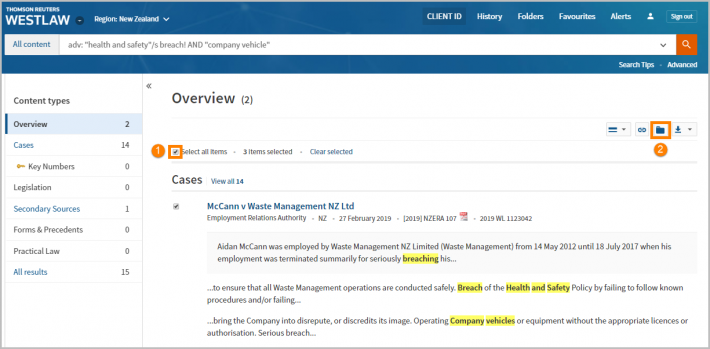
- Create a New Folder by selecting New Folder. Name the Folder and press ok.
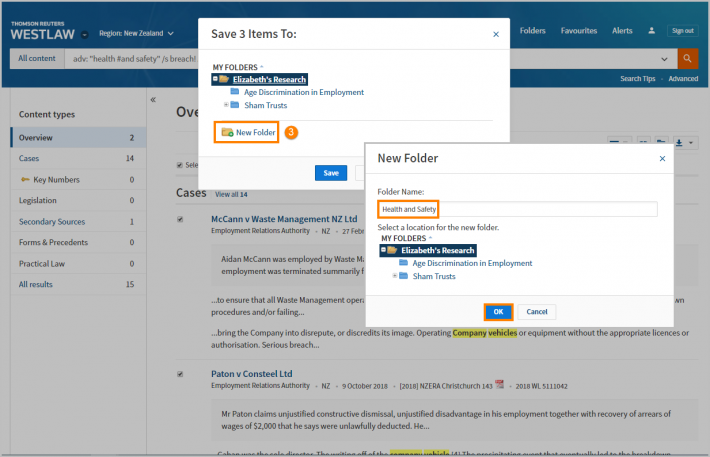
- Select the folder which you want to save the documents and click Save. A confirmation message is displayed.
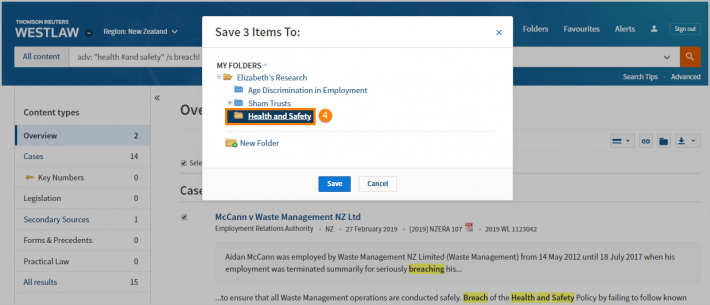
Saving the Document you are Viewing
- From the document, click the Save to Folder icon.
- Select the folder in which you want to save the documents and click Save. A confirmation message is displayed.
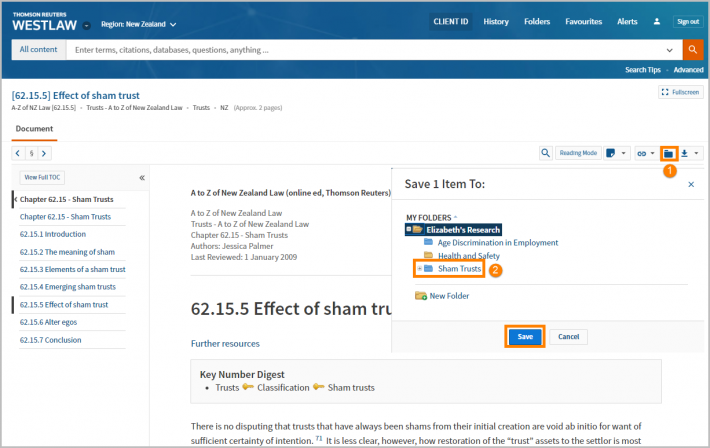
Saving selected text
A snippet is a section of text which may include a quote, legal principal and/or relevant text. Snippets are saved to a folder and when you click on a saved snippet it will take you directly to that section of the document referenced.
- To save selected text (snippets) into a folder, highlight the text you want to save by swiping with your cursor
- Choose Save to Folder from the pop-up menu. Select the folder into which you want to save the text.
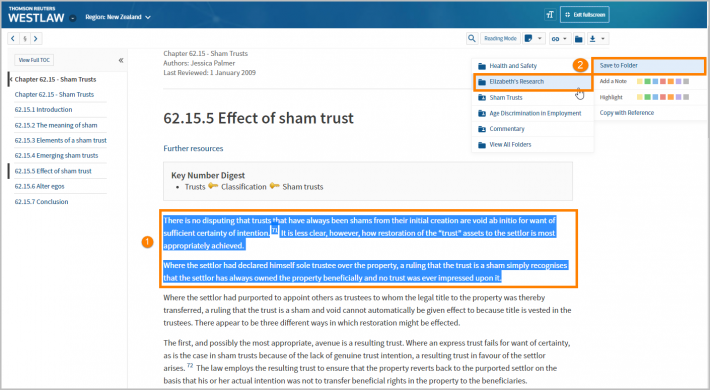
Viewing Saved Documents and Text
- To view the documents or text saved in your folders, click Folders and then click the View all link at the top of any page.
- Click the folder containing the items you want to view. A list of items is displayed in the right column.
- Documents saved to My Folders can be Printed, Downloaded or Emailed. To deliver documents, tick the checkbox beside the item(s) name. You can choose one or multiple items at one time.
- Select the required delivery option to Download, Print or E-mail.
- Click on the text to link to the content in Westlaw New Zealand.