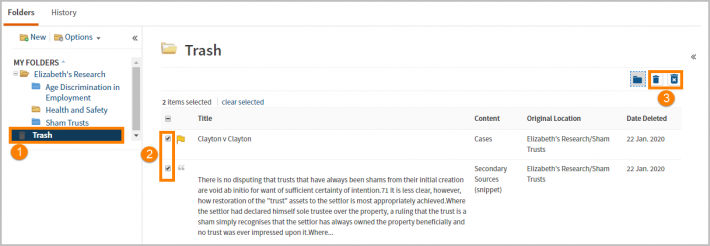Westlaw New Zealand - Managing Folders
Last Published: January 16, 2020
Move or copy a folder
- Select the folder you want to move or copy
- Select Move or Copy from the Options drop-down. The Move Folder or Copy Folder window is displayed.
- Select the folder to which you want to move or copy the folder.
- Click Move or Copy. A message is displayed indicating that the folder has been moved or copied.
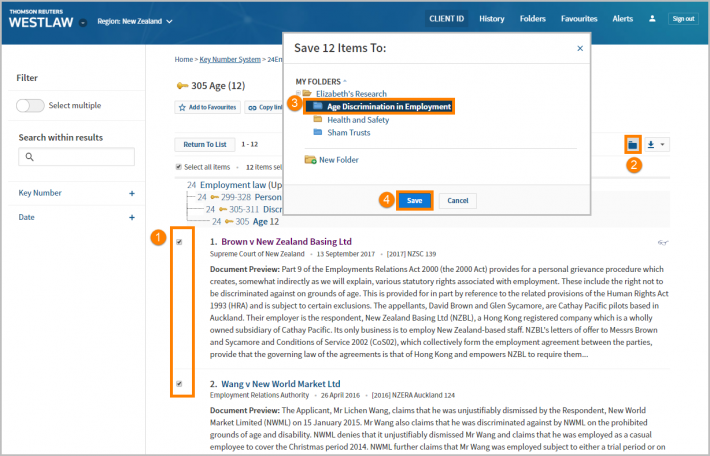
Rename a folder
You can edit and rename folders you have created through the My Folders page.
- Select the folder you wish to rename
- Click on the Options
- Type in a new name and click Rename
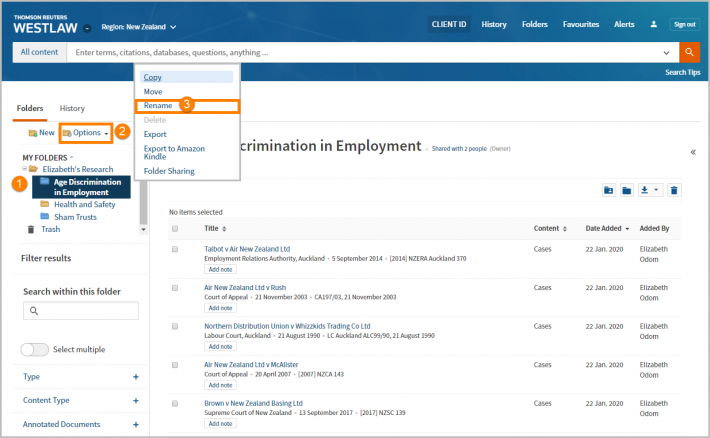
- Enter the new name into the name field and select Save.
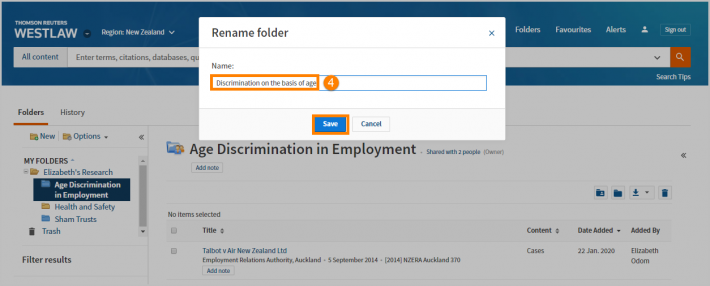
Export documents from a folder
Documents saved to My Folders can be Printed, Downloaded or Emailed.
- Go to My Folders and select a folder
- Tick the checkbox beside the item(s) name. You can choose one or multiple items at one time.
- Select the required delivery option to Download, Print or E-mail.
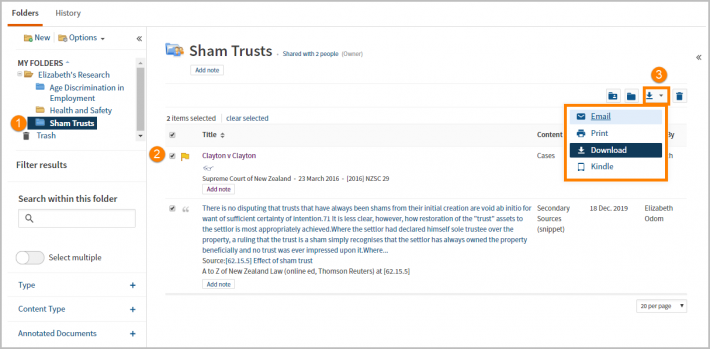
Delete an item in a folder
You can delete folders with all contents and/or select individual items to delete.
- To delete a folder and/or item, tick the checkbox beside the item/s name. You can choose one or multiple items to move at one time.
- Click the Trash icon
- Deleted items are moved to the Trash bin where you can reinstate or permanently delete at a later date.
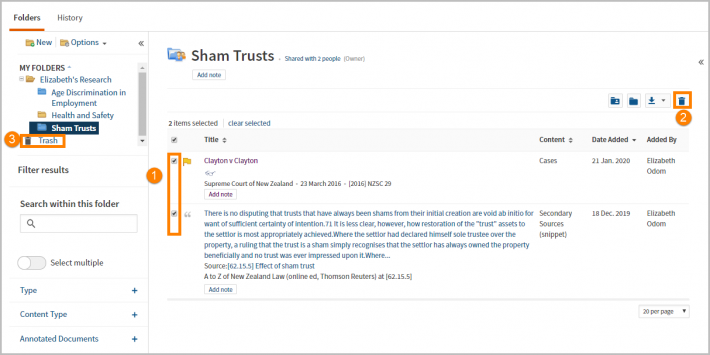
Restore item from Trash
- To restore a folder and/or item back into My Folders, select the Trash icon on the left hand side of the screen.
- Tick the checkbox beside the item(s) to restore.
- Click the Folder icon
- Select the folder to return the content to. The selected item(s) will be restored to the new folder location.
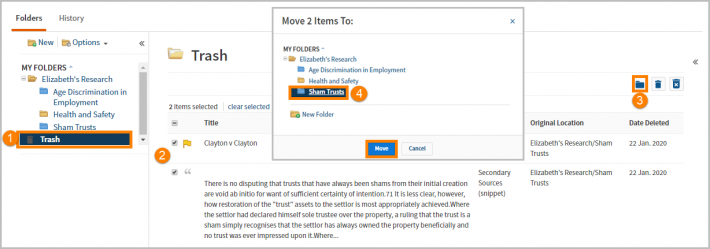
Delete Items from the Recycle Bin
- To permanently delete a folder and/or item, select the Trash folder.
- Tick the checkbox beside the item(s) name. You can choose one or multiple items to move at one time.
- Click the Manage drop down list and select Delete.
- Click OK. The selected item will be permanently deleted.