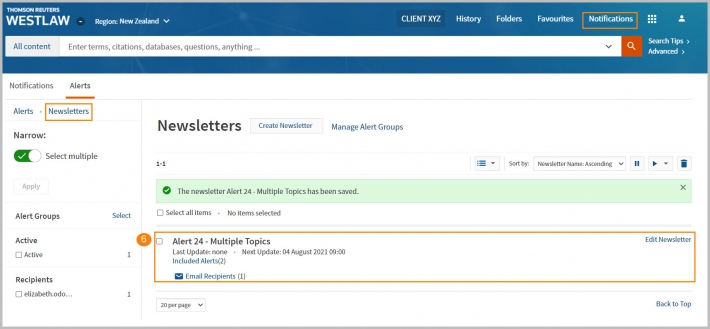Westlaw New Zealand Tip - Creating an Alert Newsletter
Last Published: August 03, 2021
To create a newsletter, complete these steps:
- Click Create Newsletter at the top of the Alerts page.
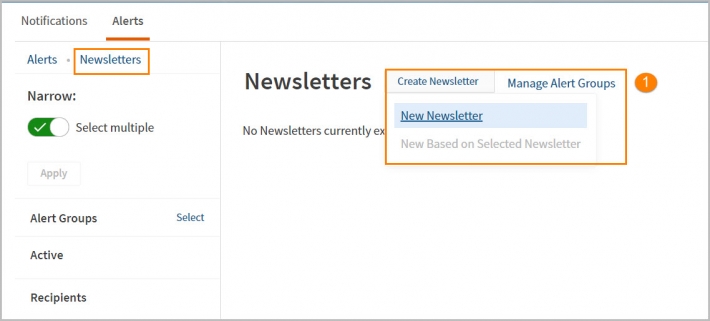
- The Alert Newsletter form is displayed. Enter a name for the newsletter. If desired, enter a description. Click Continue.
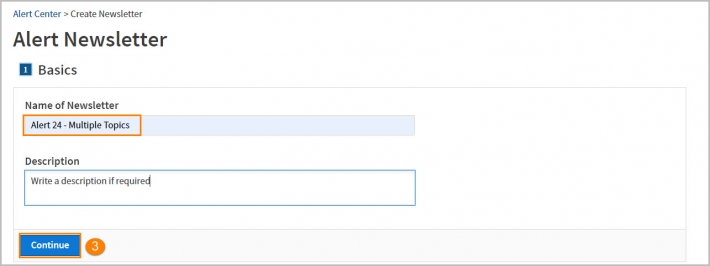
- In the Select Alerts section, select the alerts you want to include in the newsletter by clicking the add sign displayed beside each alert name. The selected alerts are listed on the right hand side, under Your Selections. Click Continue.
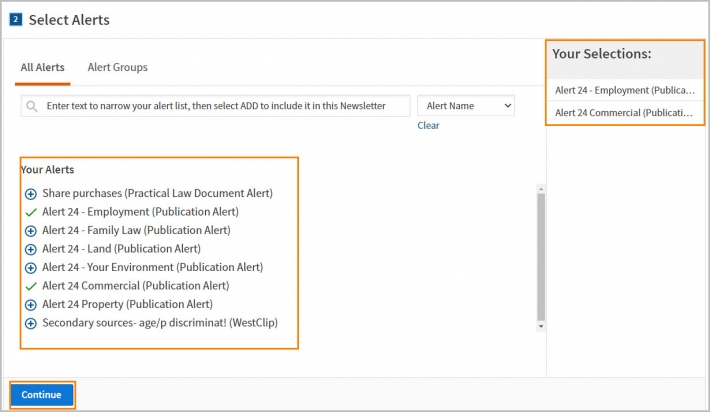
- In the Customize Delivery section, customize your newsletter delivery. You can use My Contacts to select your recipients or simply type in addresses. Select a format for your newsletter from the Format drop-down list. Click Continue.
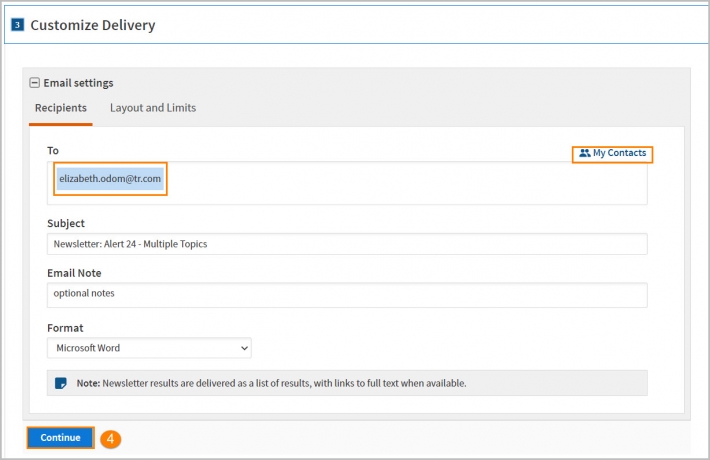
- In the Schedule Newsletter section, select the frequency for the alert, the time zone and time of day the alert will run.
Note: If individual alerts included in this newsletter are set to deliver via email, that separate email delivery is ceased when the alert is added to this newsletter. To continue receiving separate email delivery of alerts included in this newsletter, in addition to this newsletter delivery, check this option
- Click Save Newsletter. A confirmation message is displayed at the top of the Alerts page.
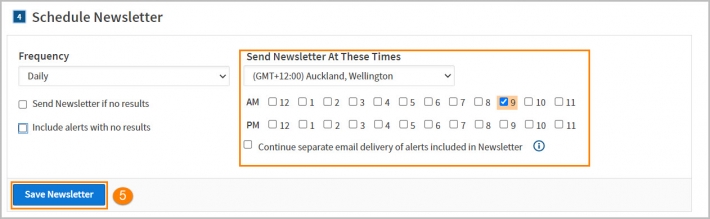
- To view, manage, or create another newsletter, click Newsletters at the top of the left column on the Alerts page.