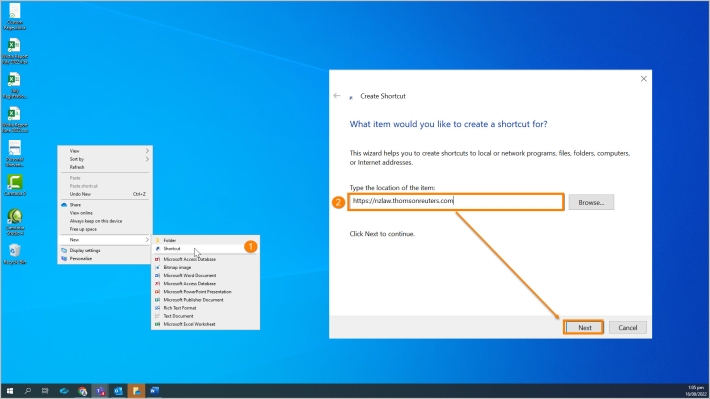Westlaw New Zealand Tip- Setting a Google Chrome bookmark or desktop shortcut
Last Published: August 16, 2022
Setting a bookmark
- In Google Chrome, type in the new Westlaw New Zealand web address https://nzlaw.thomsonreuters.com
- On the Login page type in your OnePass username and Password and click the Save Username and Password tick box.
- Do not click on the sign in button yet.
- To the right of the web address bar at the top, click on the star icon. A dialogue box pops up.
- Change the folder to bookmarks bar if it is not already set to Bookmarks bar.
- Lastly, click on Done.
- Test the bookmark by clicking on it to get to the login page and enter your Username and Password if you have not saved it.
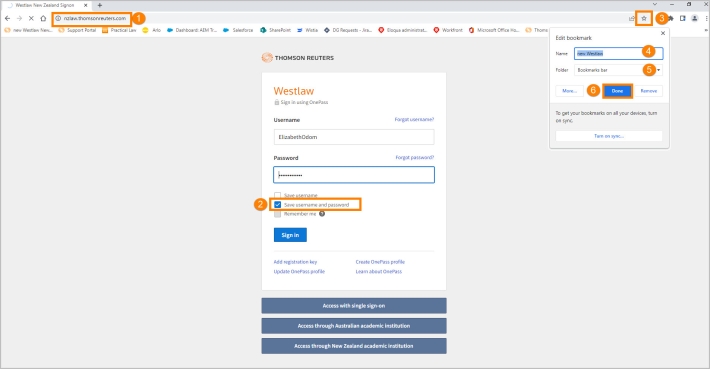
Creating a desktop shortcut
- To create a shortcut on your desktop, right click and from the menu select New then shortcut.
- Type in the web address https://nzlaw.thomsonreuters.com and click Next.
- Name the shortcut new Westlaw New Zealand and click Finish.
- Test your new shortcut to Westlaw New Zealand.