Can't find an answer to your question?
Contact our support team.

Westlaw New Zealand
Thomson Reuters Training & Support
Welcome to Westlaw New Zealand
This site provides user guides, tips, videos, FAQs and a schedule of Webinars to help you with researching Westlaw New Zealand.
TechCare Support Team
Login/access assistance and technical support.
Telephone: 0800 10 60 25
Email: Techcare.ANZ@thomsonreuters.com
Monday to Friday 8am to 8pm NZST
Customer Care Team
Account, billing, orders and subscriptions queries.
Telephone: 0800 10 60 60
Email: Care.ANZ@thomsonreuters.com
Monday to Friday 8am to 8pm NZST
Tailor-Made Training
Click here to create a training session to suit your needs and practice area.
Ask a Trainer email service
For research assistance email Ask a Trainer and provide your contact details and information about your request.
Westlaw login
Go to https://nzlaw.thomsonreuters.com in your browser.
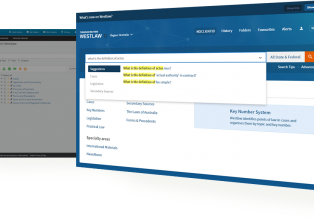
Popular guides & tutorials
Upcoming Webinar
View all webinarsIntroduction to Westlaw New Zealand – Council Sessions
This webinar is designed for New Zealand Councils and introduces the basics of the Westlaw New Zealand platform. After attending, you will be able to confidently navigate, search, and retrieve information. More course dates.
Latest updates & alerts
Related Support ArticlesResource Management Legislative Developments
Recent developments include: