Can't find an answer to your question?
Contact our support team.

Westlaw New Zealand
Thomson Reuters Training & Support
Welcome to Westlaw New Zealand
This site provides user guides, tips, videos, FAQs and a schedule of Webinars to help you with researching Westlaw New Zealand.
TechCare Support Team
Login/access assistance and technical support.
Telephone: 0800 10 60 25
Email: Techcare.ANZ@thomsonreuters.com
Monday to Friday 8am to 8pm NZST
Customer Care Team
Account, billing, orders and subscriptions queries.
Telephone: 0800 10 60 60
Email: Care.ANZ@thomsonreuters.com
Monday to Friday 8am to 8pm NZST
Tailor-Made Training
Click here to create a training session to suit your needs and practice area.
Ask a Trainer email service
For research assistance email Ask a Trainer and provide your contact details and information about your request.
Westlaw login
Go to https://nzlaw.thomsonreuters.com in your browser.
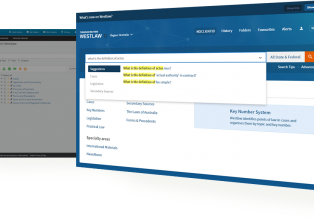
Popular guides & tutorials
Upcoming Webinar
View all webinarsWestlaw New Zealand - Cases Deep Dive
This course will provide you with effective research techniques to find case law and will demonstrate how to quickly establish the status of a case. Tips on how to refine and manage search results will be included. Learn how to get notified by email when new cases are added or the status of a case changes. More course dates.
Latest updates & alerts
Related Support ArticlesNew Training & Support Site - 15 September 2025
A new NZ Training & Support portal is set to launch on Monday, 15 September, bringing a fresh look and feel aligned with the global Thomson Reuters brand. This update ensures a more consistent experience across both local and international products, helping users navigate seamlessly...